This section contains key details about solution settings and configuration.
Drill Settings
This section contains information about the solution's drill settings.
Cube Drill
These settings will control which dimensions are available for users to drill into, what scenarios can be chosen for comparison for the Variance Drill option, and what settings for advanced variance analysis are used. Administrators can change these settings at any time.
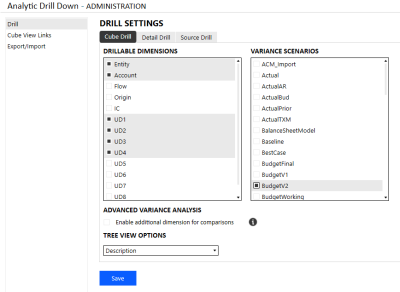
Drillable Dimensions
These settings allow the Administrator to control which dimensions are available for users to drill into for the Dimension-Based Selection options.
NOTE: For the UDs, the solution will display the UD Descriptions assigned in the Application Properties for the Dimensions. For example, If UD1 is designated ‘Department,’ then ‘Department’ will appear in the solution for users to select the dimension. If no description is assigned to a UD, then the UD Name will appear.
Variance Scenarios
For the Variance Drill option, this setting controls which Scenarios are available for comparison.
NOTE: This may be a point where there will be regular maintenance.
If the comparison Scenarios include Time specific parts of the naming convention (for example, Budget2022 or FCST2022M8), when those Scenarios are created, they will need to be added here to be available for comparison.
Advanced Variance Analysis
By default, OneStream Analytic Drill Down uses the Flow and UD member from the main POV in the comparison column, when active. This is because in most cases the desire is to compare the same members for these dimensions between the base and comparison column. However, in some cases there is a need to select a different Flow or UD member for the comparison column. For example, some applications use a Flow or UD member to calculate constant currency values. In such cases, you can use a Flow or UD member in the comparison column that matches the FX rate used in the base column. If a situation like this exists, and you want to have independent control overflow or UD members in the comparison column, OneStream Analytic Drill Down provides the ability to select a dimension and members to pivot during OneStream Analytic Drill Down analysis. Follow these steps to set up a group of members using the “Enable additional dimension for comparison” setting.
-
Select the Enable additional dimension for comparison checkbox and then click the Select button to launch a pop-up window to select the members you wish to pivot in the comparison column.
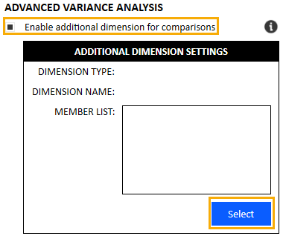
-
In the new pop-up window, select the dimension type and dimension name that contains the member or members you want to add. Then click the Refresh button.
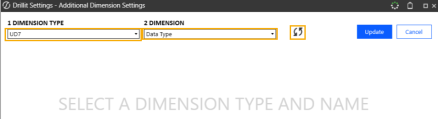
-
Next, find the member or member you want to add. Select the member (A) and click the first button in the middle of the screen (B) to move the member to the right column representing your list of assigned members (C).
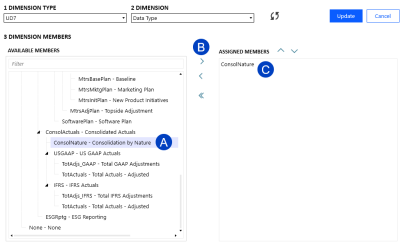
Finish building your list by selecting individual members and moving them to your assigned list in the column on the right. To manage adding, removing, and reordering members, use the buttons below:
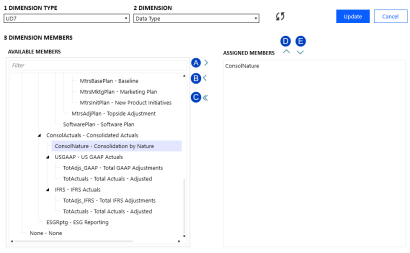
-
After selecting an available member, move an individual member from the available list to the assigned member list.
-
Select an assigned member from the list and remove from the list.
-
Remove all assigned members.
-
Move selected assigned member up in the list order.
-
Move selected assigned member down in the list order.
-
-
Once your list of assignment members is complete, click the Update button.
NOTE: Your data will not be permanently saved until you complete the next step.
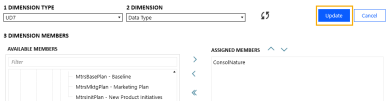
-
Click Save to permanently save your new settings.
Enable Tree Drill Name and Description (Optional)
In the solution, an expansion option for each panel is available to show members’ Name, Description, or both Name and Description in the panels while drilling. This option is not available for the Tree drill option due to certain technical limitations.
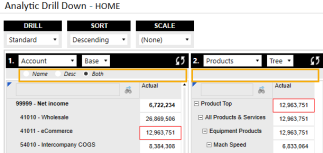
However, the Administrator can configure the drill panels to show one of these options when 'Tree’ is selected based on the dimension.
An Administrator can update these settings by navigating to Workspace > Analytic Drill Down > Advanced Cube Drill > Cube View Group > Analytic Drill Down, which will show the cube views used in the solution (Call out ‘A’ in the Screenshot below).
To edit the settings:
-
Go to Designer for the selected Cube View Panel
-
Select General Settings.
-
Select Header Text, then edit the settings for each dimension for how you would like them displayed when the Tree Expansion option is selected.

NOTE: It is recommended that the settings are configured the same for all 21 cube views, so users have a consistent experience as they drill and select dimensions for each panel.
This should be a one-time configuration step when initially setting up this solution. However, Administrators can change these settings.
To change the tree view settings, follow the steps below for all cube views.
-
For each cube view, select the Designer Tab.
-
Under General Settings, select Header Text.
-
Update fields Entity through UD8 with the desired header text format.
Complete list of Cube Views to modify:
-
PANEL_A_FACD
-
PANEL_B_FACD
-
PANEL_C_FACD
-
PANEL_D_FACD
-
PANEL_E_FACD
-
PANEL_F_FACD
-
PANEL_G_FACD
-
COL_Matrix_Account_FACD
-
COL_Matrix_Entity_FACD
-
COL_Matrix_Flow_FACD
-
COL_Matrix_IC_FACD
-
COL_Matrix_Origin_FACD
-
COL_Matrix_UD1_FACD
-
COL_Matrix_UD2_FACD
-
COL_Matrix_UD3_FACD
-
COL_Matrix_UD4_FACD
-
COL_Matrix_UD5_FACD
-
COL_Matrix_UD6_FACD
-
COL_Matrix_UD7_FACD
-
COL_Matrix_UD8_FACD
-
PANEL_X_Trends_FACD
Detail Drill Settings
By default, “Drill to Detail” functionality allowing for access to a POV’s stage, form, and journal details, is disabled for all users. To enable “Drill to Detail” functionality for all users, follow the steps below:
-
Click the Enable Detail Drill checkbox.
 of Enable detail drill_361x207.png)
-
Select or confirm a record limit when retrieving data from the stage database (A), select if you want to override workflow security when viewing source details (B) and then click Save (C) to save your settings.
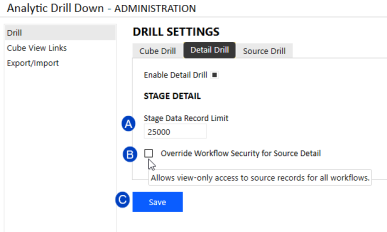
-
The default for this setting is 25,000, which means that only the first 25,000 records from stage will be retrieved when performing a Drill to Detail query. This setting prevents potential performance issues when drilling from a very high level (i.e. Top Account, Entity, etc.) and pulling back massive amounts of records. To enable unlimited records, you can leave this field blank.
-
From the main “Drill to Detail” dashboard, users have the option to view source and target stage details for the selected point-of-view. By default, OneStream Analytic Drill Down enforces the same level of security as OneStream’s native drill functionality which is to allow users to see source details only for those import workflows for which a user has access. If you wish to change this and allow users to see source details based on their overall access to the point of view, rather than workflow access, then enable this checkbox. With this option enabled, a user will be able to see source details if they can initially drill into the point-of-view, regardless of their workflow access.
-
Click “Save” to save your settings.
-
Source Drill
To provide additional drill detail, OneStream Analytic Drill Down supports customized connections to source systems created separate from the solution. The Source Drill settings are used to manage these connections. See Creating a Source Drill Connection section for further details on how to create and manage a connection.
 of Source Drill_518x133.png)
Cube View Links and Configuration
The tool needs to be enabled at the Cube View level, and there are some basic settings to select, which this section will walk through. Consider these items with new development and your OneStream solution processes.
Cube Views with Shared Rows and Columns
For a Cube View with shared rows or columns to be used with OneStream Analytic Drill Down, a OneStream Analytic Drill Down link needs added to all shared Cube Views as well as the main Cube View. In the example below, a OneStream Analytic Drill Down link would need to be added to Cube Views Financial StatementsIS_RPTGDR, |!prm_FinancialColumnSelector_RPTFIN!| and |!prm_ISRowSet_RPTGDR!|.
NOTE: This only applies to adding links manually as the Bulk Cube View Maintenance process will detect these additional shared Cube Views and automatically add a link to those as well as the main Cube View.
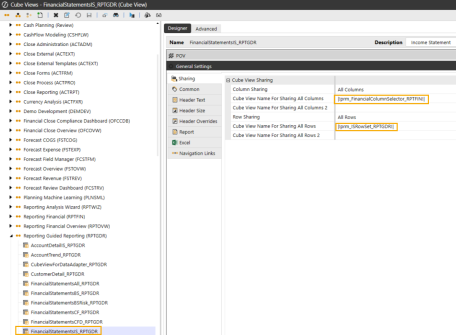
Bulk Cube View Maintenance
This setting can be used to manage enabling and disabling OneStream Analytic Drill Down on Cube Views in most cases. Use this solution to automate the application of Option 1, under “Cube View Settings” below, where you desire to make OneStream Analytic Drill Down available on all Cube View Rows and Columns. Follow the steps below to add or remove OneStream Analytic Drill Down from one or more cube views:
-
Navigate to OnePlace and select Solution Administration.
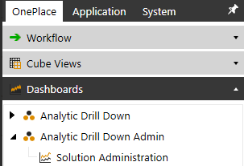
-
Select Cube View Links (A). Next, select a Cube View group (B) for which to display results. Then select an optional filter (C) to display all Cube Views in the selected group, only those currently linked or those unlinked. Finally, click Refresh (D) to display the list of Cube Views.
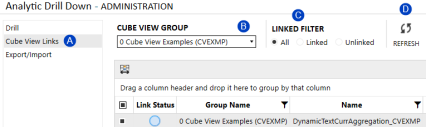
-
Use the displayed list of Cube Views to enable/disable OneStream Analytic Drill Down on one, multiple or all Cube Views. Use the check boxes to the left (A) to select a Cube View and then select either the Link or Unlink action (B) to take on the selected Cube Views.
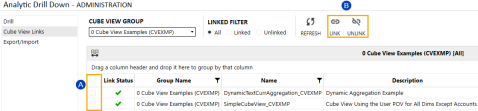
This is the easiest way to manage OneStream Analytic Drill Down Cube View links for most use cases. In addition, this feature will detect if a selected Cube View has embedded links to other Cube Views and apply the link to those as well to fully enable OneStream Analytic Drill Down on the primary Cube View.
Cube View Settings
These settings will need to be considered for each Cube View where the solution will be utilized. There are multiple options for enabling the solution, which follow the Row and Column order of operations.
Navigation Links
The ‘Include Default NavLink Parameters’ setting must be set to ‘True’ on any Cube View using OneStream Analytic Drill Down, using the process below:
-
Start by navigating to Designer > General Settings > Navigation Links
-
Then set Include Default NavLink Parameters to ‘True’ to enable the NavLink Parameters.
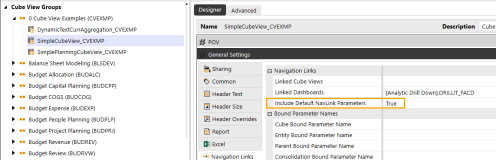
If this is not enabled on the Cube View, the solution will display an error before opening. This must be set regardless of the configuration for the Linked Dashboards.
Linked Dashboards
There are multiple options for configuring Linked Dashboards.
Option 1: Not Using Nav Links or Mixed, Want Enable OneStream Analytic Drill Down on All Rows or Columns.
If no other navigation links are being used, or there is a mix, but the solution should be available on all other Rows or Columns that are not specified in a Row or Column already, follow this process:
-
Navigate to Designer > General Settings > Navigation Links
-
Then set Linked Dashboards to [Analytic Drill Down].DRILLIT_FACD and Include Default NavLink Parameters to True.
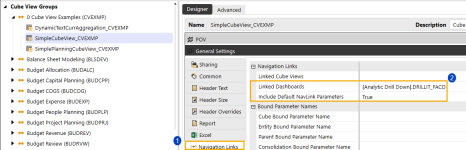
Option 2: Using Nav Links in columns or limiting OneStream Analytic Drill Down to specific columns.
If OneStream Analytic Drill Down needs to be limited to specific columns of a Cube View or other Navigation links are active in the Columns where drilling is desired, follow these steps:
-
Go to the column settings for a column.
-
Navigate to Designer > Rows and Columns > Select the Column > Select the Data tab.
-
Update the Navigation Links - Linked Dashboard to [Analytic Drill Down].DRILLIT_FACD, and Include Default NavLink Parameters to True, as shown in the example of a Shared Column Set.
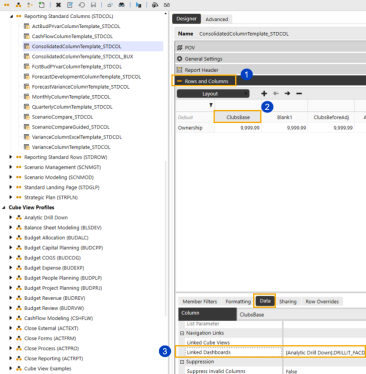
Option 3: Using Nav Links in rows or limiting OneStream Analytic Drill Down to specific rows.
If OneStream Analytic Drill Down needs to be limited to specific rows of a Cube View or other Navigation links are active in the Rows where drilling is desired, follow these steps:
-
Go to the Row settings for a row.
-
Navigate to Designer > Rows and Columns > Select the Row > Select the Data tab.
-
Update the Navigation Links - Linked Dashboard to [Analytic Drill Down].DRILLIT_FACD and Include Default NavLink Parameters to True as shown.
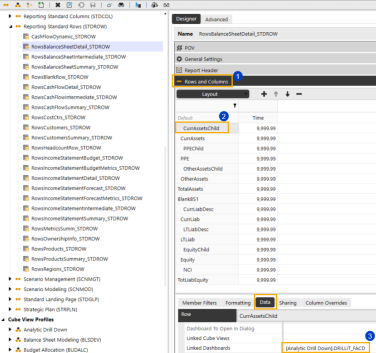
NOTE: These steps will need to be considered for all new Cube Views.
Export/ Import Settings
OneStream Analytic Drill Down provides the ability to export Solution, Drill and Display settings. It is recommended to export settings prior to uninstalling the solution UI prior to the installation of an upgrade.
Export Settings
To export settings:
-
Select Export/Import from the OneStream Analytic Drill Down settings pane.
-
Click the Export button to generate a text file that will pop-up on the screen.
-
Save the file in OneStream or locally as desired.
 of Export_412x220.png)
Import Settings
Settings text files can be modified and re-imported into the OneStream Analytic Drill Down solution following the below steps. This example shows how to add an additional dimension:
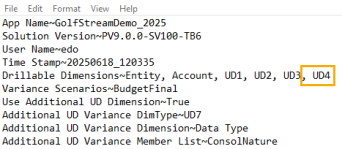
-
Select Export/Import from the OneStream Analytic Drill Down settings pane.
-
Click Import to launch Windows Explorer.
-
Select the file to import.
-
Click Open.
-
Click the OK button on the pop-up window once the file is successfully processed
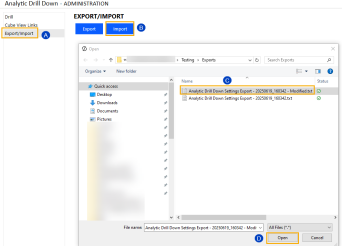
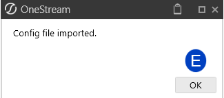
Setup Dashboard
The Setup Dashboard has options related to the solution installation.
Manage Solution
This is the area where you can manage solution settings.
MODIFY
The Modify button will relaunch the initial Setup Wizard process if the required solution metadata members need to be created in a different dimension. Once this process is started, all steps will need to be completed to get back to the Settings page and for the OneStream Analytic Drill Down solution to function correctly.
UNINSTALL FULL
The Uninstall Full button will completely remove all the Cube Views, Dashboard Objects, Business Rules, Metadata installed with this solution and will drop the custom database tables that were created with this solution.
It will not remove the following:
-
Any Cube Views configured with the Navigation Link to OneStream Analytic Drill Down
-
The Navigation Link values added to Cube Views related to OneStream Analytic Drill Down
-
Frequently Used POVs for All Users
UNINSTALL UI
The Uninstall UI button will completely remove all the Cube Views, Dashboard Objects, Business Rules, and Metadata installed with this solution. It will also remove all Cube View configurations for the link to OneStream Analytic Drill Down as well as any Frequently Used POVs for all users but will keep any custom table data.


